With this documentation of the free opencart 3 module, you will get another position in layout "Content Top full width" where you can add modules and show full width in all layouts. It is tested with OpenCart version 3.0.2.0
The above download will just show Content top full width, download below to show Content Top full width and Content Bottom full width.
- Once you download the module, extract the file.
- Upload the files to the respective folder
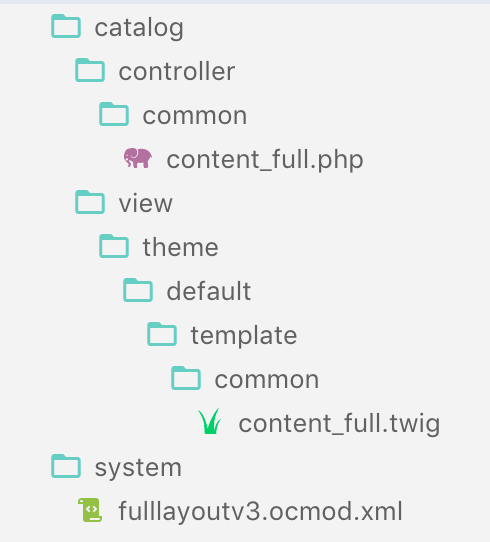
- Once upload is completed, go to admin >> Extensions >> Modifications
- Then click the refresh button
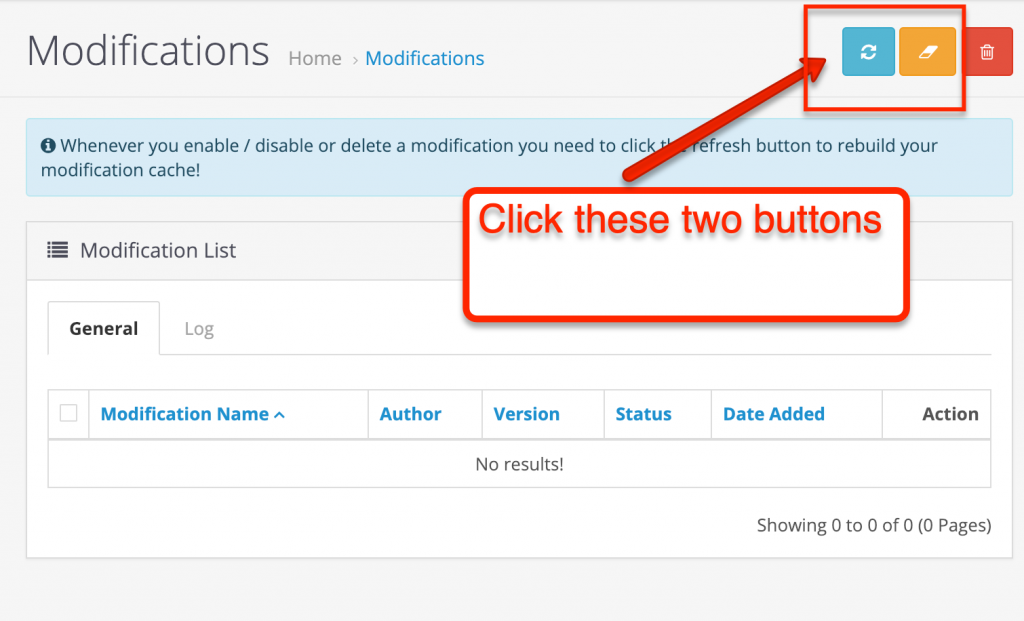
- Now go to Admin >> Design >> Layouts >> Edit anyone (we are editing the Account)
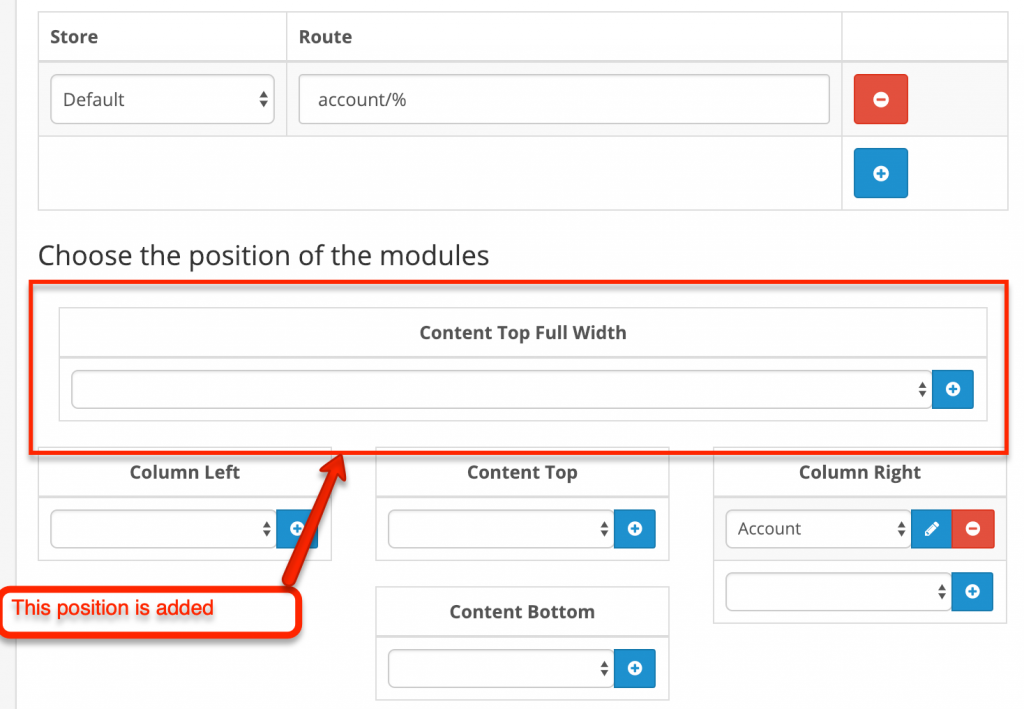
- Click the Add button, which will add the select box on which you can choose the active module. Let's choose the homepage slider here for testing.
- Then, let's check the account page which will be shown like the demo here DEMO theme for full-width module
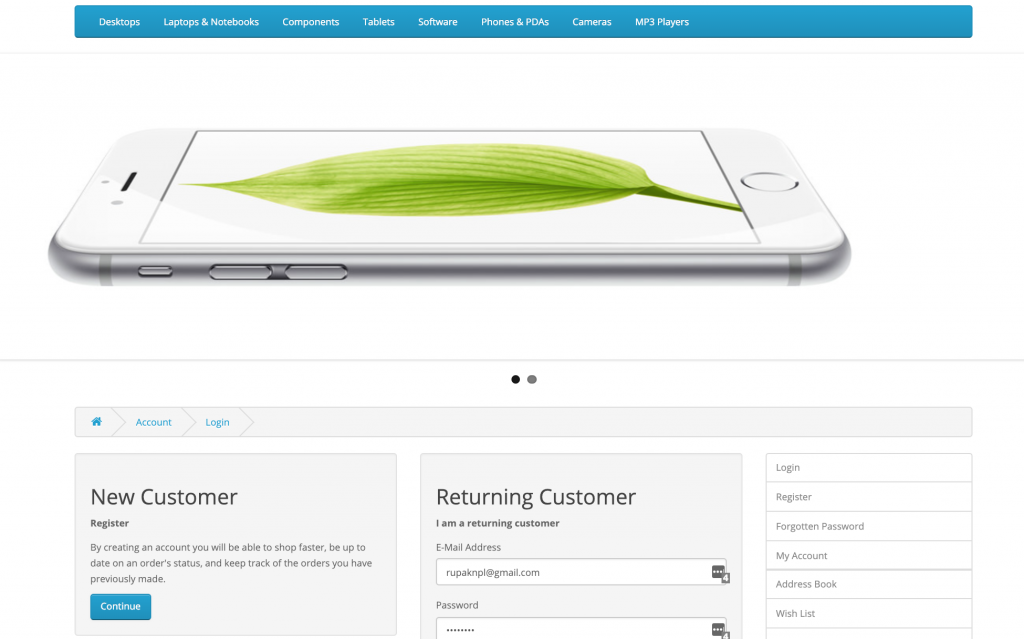
In this way, you can show a full-width module in the OpenCart.
There was one request to show the bottom full width also so we created another module.
You can download it and go to Admin >> Extensions >> Installer and upload this downloaded zip. This module is tested only at OpenCart 3.0.3.2, let us know if you got any issues.
See more: Make full-width with simple CSS for Opencart modules
OCMOD used in this extension is
Full layout added 3.0 Rupak Nepali https://webocreation.comwebocreation_full_layout_v7Full layout load->controller('common/column_left'); ]]> load->controller('common/content_full'); ]]>
{% for layout_module in layout_modules %} {% if layout_module.position == 'content_full' %} {{text_content_top_full_width}} {% set module_row = module_row + 1 %} {% endif %} {% endfor %}
File to upload at catalog/controller/common/content_full.php has the following code:
load->model('design/layout');
if (isset($this->request->get['route'])) {
$route = (string)$this->request->get['route'];
} else {
$route = 'common/home';
}
$layout_id = 0;
if ($route == 'product/category' && isset($this->request->get['path'])) {
$this->load->model('catalog/category');
$path = explode('_', (string)$this->request->get['path']);
$layout_id = $this->model_catalog_category->getCategoryLayoutId(end($path));
}
if ($route == 'product/product' && isset($this->request->get['product_id'])) {
$this->load->model('catalog/product');
$layout_id = $this->model_catalog_product->getProductLayoutId($this->request->get['product_id']);
}
if ($route == 'information/information' && isset($this->request->get['information_id'])) {
$this->load->model('catalog/information');
$layout_id = $this->model_catalog_information->getInformationLayoutId($this->request->get['information_id']);
}
if (!$layout_id) {
$layout_id = $this->model_design_layout->getLayout($route);
}
if (!$layout_id) {
$layout_id = $this->config->get('config_layout_id');
}
$this->load->model('setting/module');
$data['modules'] = array();
$modules = $this->model_design_layout->getLayoutModules($layout_id, 'content_full');
foreach ($modules as $module) {
$part = explode('.', $module['code']);
if (isset($part[0]) && $this->config->get('module_' . $part[0] . '_status')) {
$module_data = $this->load->controller('extension/module/' . $part[0]);
if ($module_data) {
$data['modules'][] = $module_data;
}
}
if (isset($part[1])) {
$setting_info = $this->model_setting_module->getModule($part[1]);
if ($setting_info && $setting_info['status']) {
$output = $this->load->controller('extension/module/' . $part[0], $setting_info);
if ($output) {
$data['modules'][] = $output;
}
}
}
}
return $this->load->view('common/content_full', $data);
}
}
File to upload catalog/view/theme/default/template/common/content_full.twig has following code:
{% for module in modules %}
{{ module }}
{% endfor %}In this way, you can show a full-width position in the layout of Opencart version 3.0.2.0. Let us know if need any support. Please subscribe to our YouTube Channel for Opencart video tutorials and get lots of other Opencart free modules. You can also find us on Twitter and Facebook.










